How to Use Gmail's AI to Effortlessly Filter Spam and Unsubscribe Safely: Tame Your Inbox:
- Jason Denovich
- Oct 6, 2025
- 3 min read
In the digital age, a cluttered inbox is a common source of stress and distraction. Between important work emails and personal messages, we're constantly bombarded with promotional materials, newsletters we don't remember signing up for, and, of course, spam. Fortunately, Gmail has powerful AI-driven features that can help you reclaim your inbox and manage unwanted emails with ease and security. This post will guide you through using Gmail's intelligent tools to filter spam and safely unsubscribe from mailing lists.
Gmail's Intelligent Spam Filtering: Your First Line of Defense
Gmail's commitment to a clean and safe inbox is powered by sophisticated artificial intelligence. The platform's spam filters are designed to be highly effective, blocking more than 99.9% of spam, phishing attempts, and malware from ever reaching you [1]. This is not a simple keyword-based filter; Gmail's AI analyzes a multitude of signals to determine whether an email is legitimate or not. These signals include the sender's IP address, the domain's reputation, whether the sender is properly authenticated, and, most importantly, user feedback. Every time you mark an email as spam, you're helping to train the AI and improve its accuracy for everyone.
This proactive approach to spam filtering means that you can trust Gmail to handle the vast majority of unwanted emails automatically, allowing you to focus on the messages that truly matter.
The "Manage Subscriptions" Feature: Your One-Stop Shop for Unsubscribing
While Gmail's spam filter is excellent at catching overtly malicious or unsolicited emails, it doesn't always catch the "graymail" – the legitimate marketing emails and newsletters that you may have subscribed to at some point but no longer wish to receive. This is where Gmail's "Manage Subscriptions" feature comes in. This centralized hub gives you a clear overview of all your email subscriptions, making it incredibly easy to see who is sending you the most email and to unsubscribe with a single click.
To access this feature, simply follow these steps:
1.Open Gmail on your computer.
2.In the left-hand menu, click on More.
3.From the expanded menu, select Manage subscriptions.

Once you're in the "Manage Subscriptions" view, you'll see a list of all your subscriptions, sorted by the frequency of emails you receive from each sender. This makes it easy to identify the most prolific senders and decide which ones you want to keep and which ones you want to unsubscribe from.
Unsubscribe with Confidence: The Safe Way to Declutter
One of the biggest risks of manually unsubscribing from emails is the potential for clicking on a malicious link. Spammers and phishers often use fake "unsubscribe" links to confirm that an email address is active, or worse, to lead you to a website that can infect your computer with malware. Gmail's "Manage Subscriptions" feature eliminates this risk entirely.
When you click the "Unsubscribe" button next to a sender in the "Manage Subscriptions" view, Gmail handles the entire process for you. It sends a secure request to the sender on your behalf, so you never have to interact with the sender's website or click on any potentially dangerous links. This is a crucial security feature that allows you to clean up your inbox without compromising your online safety.
It's important to note that it can take a few days for the unsubscribe request to be processed by the sender, so you may continue to receive emails for a short period. However, you can rest assured that the process has been initiated safely and securely.

Conclusion: Take Control of Your Inbox
With Gmail's powerful AI-driven features, you no longer have to be a passive victim of inbox overload. By leveraging the intelligent spam filter and the secure "Manage Subscriptions" feature, you can create a cleaner, safer, and more organized email experience. Take a few minutes today to explore these features and start your journey towards a clutter-free inbox.
References
[1] Kumaran, N. (2022, May 28). An overview of Gmail’s spam filters. Google Workspace Blog. Retrieved from https://workspace.google.com/blog/identity-and-security/an-overview-of-gmails-spam-filters
[2] Doan, C. (2025, July 8). Declutter your inbox with Gmail’s newest feature. The Keyword. Retrieved from https://blog.google/products/gmail/new-manage-subscriptions-unsubscribe/
[3] Writtenhouse, S. (2025, March 26). Gmail Unsubscribe Button: What It Is And How It Works. Clean Email. Retrieved from https://clean.email/how-to-unsubscribe-from-emails/gmail-unsubscribe-button
[4] Google. (n.d.). Manage your subscriptions in Gmail. Gmail Help. Retrieved from https://support.google.com/mail/answer/15621070


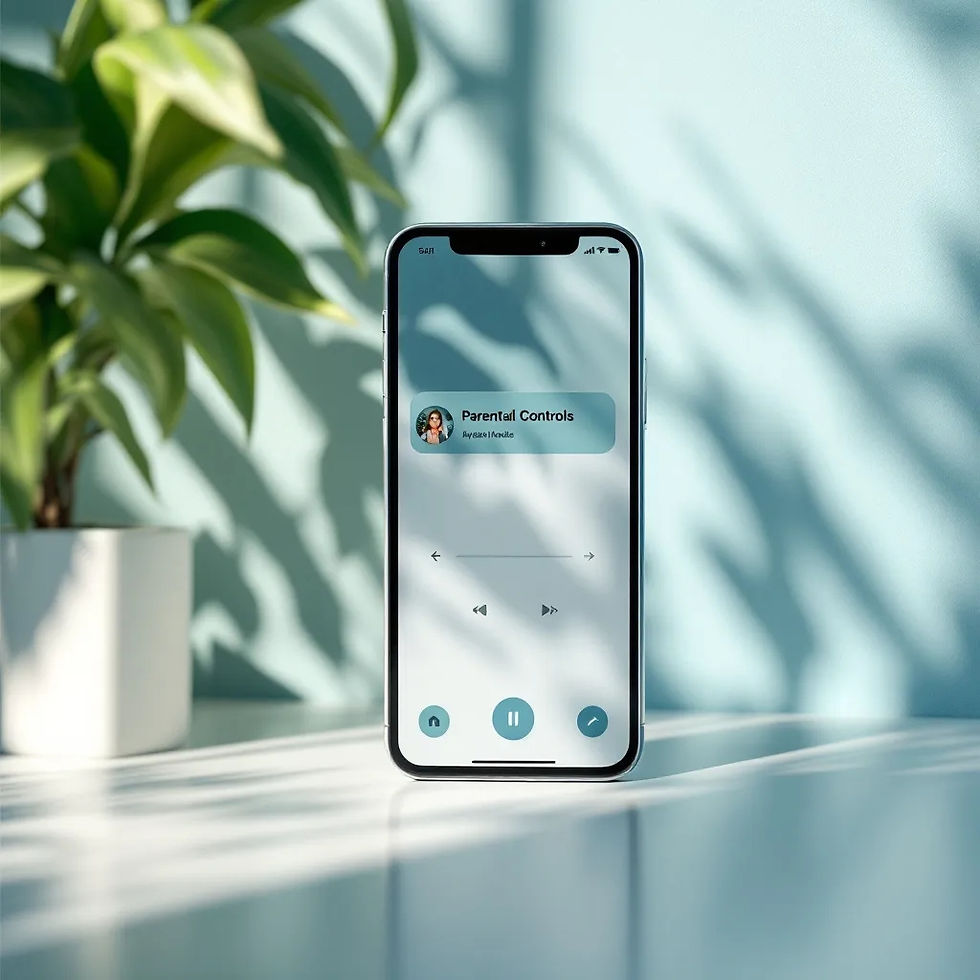
Comments